Hi everyone!
While making the "How to Draw Hair Workbook" I realized I had some additional tutorials on the topic where I go over how to paint the hair in a bit more detail.
However I feel like one of the tutorials is not at all Instagram-friendly friendly, so I'm going to put it here instead!
(By the way, if you're looking for a more comprehensive guide that goes over how to draw the hair from root to tip, check out my course Let's Draw Hair! More details at the bottom.)
Here are two tutorials about how I paint hair step by step using photoshop (or really any digital art program like Procreate or Ibis Paint). The second will teach you how to change the color of the hair using some of the really cool tools available in photoshop.
How I Paint Hair
This is the result we will be going for. I will be using a tool in photoshop called "clipping masks." to help me paint inside the hair shape I've already made. Just create a new layer and right click it to get the option to add a clipping mask. It'll attach to the layer that is right below.

Okay so starting with a dark base is something I often do when painting anything with a lot of texture. For example, hair, bushes, trees, fuzzy fabric etc. That way anything I don't paint will recede into the background and look like it's in shadow.

Next we can use a midtone to add the strands of hair. See how the dark base now looks like it's the shadow layer? *Magic!*

Now adding little highlights you already have created a round shape! You could end here and still have shiny round healthy looking head of hair.

If you want to go the extra mile, add a shadow with a soft brush, or a gradient bucket or just paint it in and blur it. Basically just want this to look soft. I recommend putting this on a new layer (still clipped to the hair base layer) and using multiply for extra style bonus points.

Then on a new layer we will do the same thing with light. Put this layer overlay or soft light.

Then for the final touch I will add in some extra dark clumps to define the hair. I think about creating some big chunks and little chunks as it's what hair does in real life :)

PHEW! You're done! If you'd like to watch the YouTube process video that is here:
Adjusting Hair color using a Gradient Map
This is a bit more of an advanced tutorial! But we are going to be using a tool called "gradient map" I know this tool exists in procreate but I don't like it as much as I do in photoshop, but the idea is the same!

So the reason I like this technique is because it allows you to easily change the color while keeping the depth of color you originally painted with.

The map will be based off of how light and dark your original illustration is here's what that looks like.

So to adjust the colors on the left side you will choose what colors you want in the shadows, and on the right side you'll choose your highlight colors and you can slide them around a bit to get them the way you like.

But my favorite part is that you can save these maps! So if you have a bunch of hair colors like this I can just apply it to any painting I've already done, slide the sliders a little so it matches up and I'm already done! It's so amazing for client work when there is a sudden change in color after you're already done.

Found this helpful? Good news! I've got a full course breaking down everything about drawing hair, step by step. It's called Let's Draw Hair, and has tons of videos, guides, and downloadables to get you started.
You'll learn...
🎀 The building blocks of any hair style: understanding natural flow patterns and how they shape around the skull.
🎀 Tips & Trick for any hair type: curly, coily, straight, or wavy!
🎀 Real-world applications for the skills of hair, including caricature, anime, cartoon, and video-game hair design!
You can check it out (and get some neat free downloadables) by....

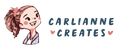


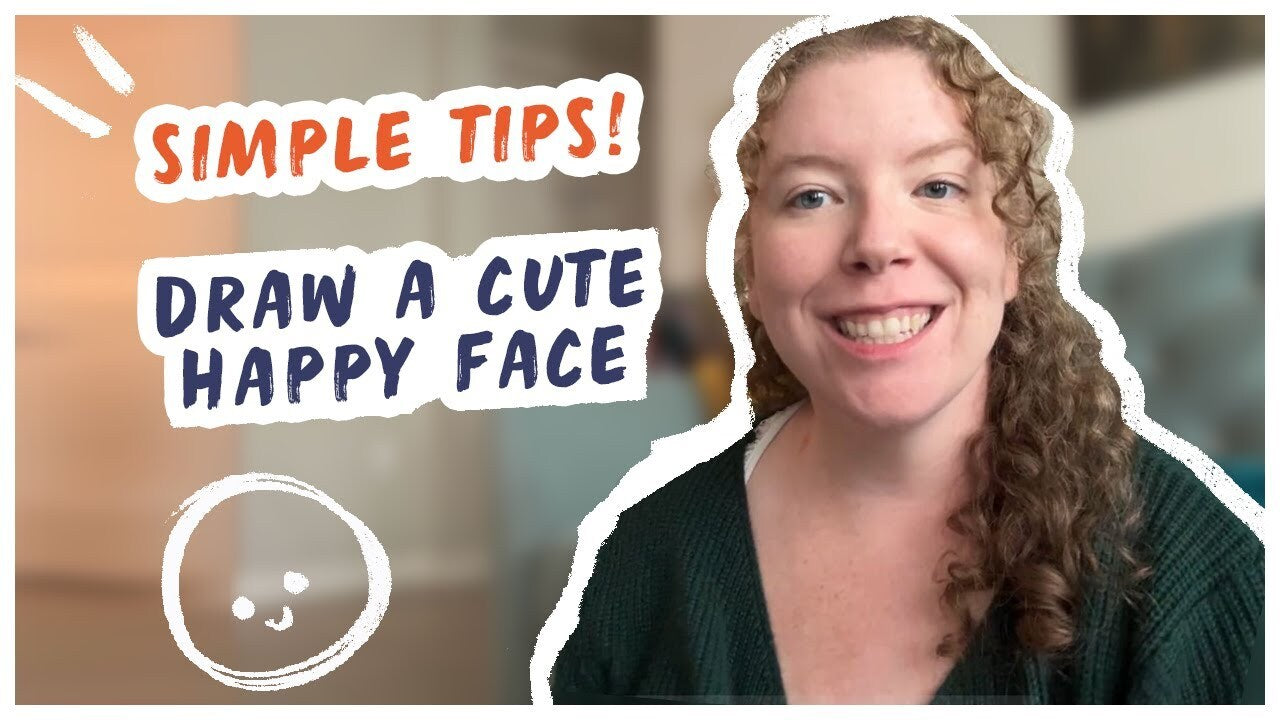
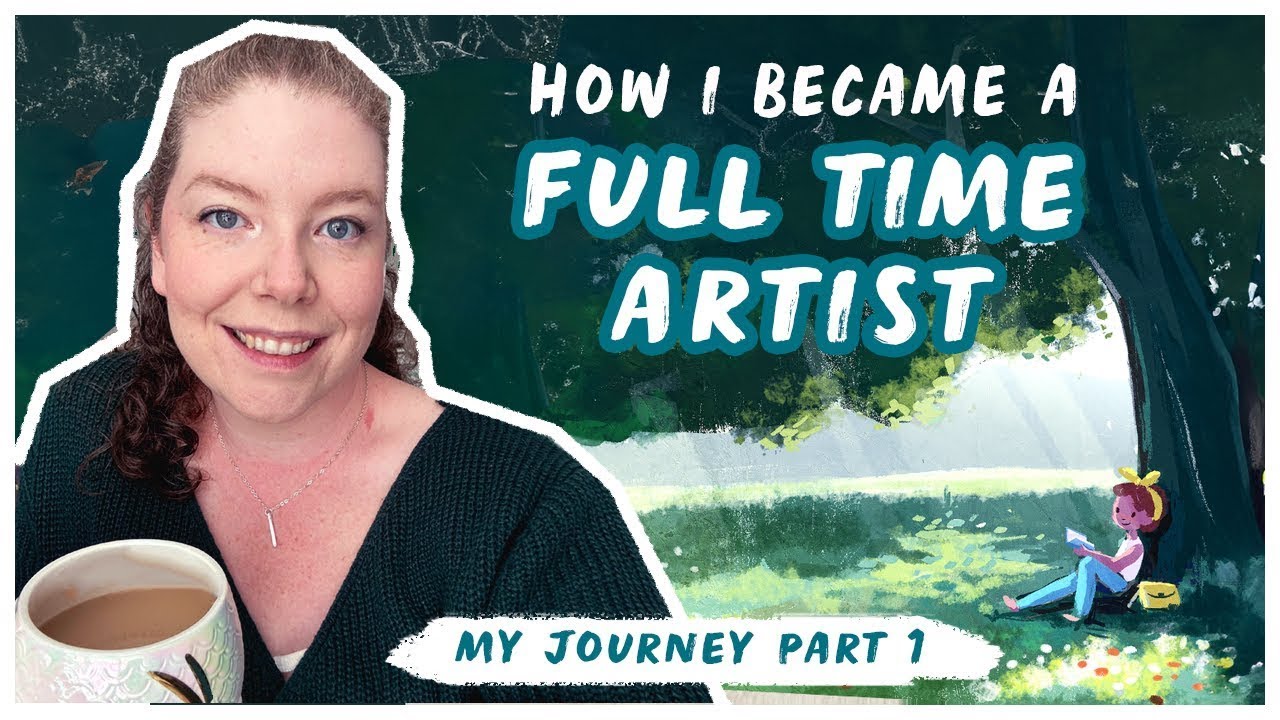
1 comment
This post is well done. Very helpful, thank you. I always forget about the gradient map.